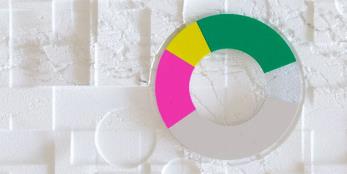INVOICE STATUS PORTAL
It is easy!
Check status of your invoice(s) issued to Covestro by yourself with the immediate search result.
(Due to specific formatting requirements, Taiwan, Japan, Korea, Indonesia, and Vietnam are temporarily unable to use the Invoice Status Portal.)
How to do it?
Enter invoice details in the correct format.
If you would like to add more invoices, use 'Enter' key for adding more lines.
Frequently asked questions
‘Search’ button is not active.
It is necessary first to verify that you are not a robot. Near 'Search' button, there is 'Anti-Robot Verification' check. Click on 'Click to start verification' button. After verification, 'Search' button will be activated.
I would like to check status of more invoices. Can I just copy data to Covestro portal?
Yes. Have your data ready in Excel arranged in the same way as in Invoice Status Portal. Make sure that formatting is matching with portal formatting. In Invoice Status Portal, add the new lines, using ‘Enter’ key. When you will have sufficient number of lines in the portal, copy data from Excel to portal.
After pressing ‘Search’, data I entered changed to red.
Check if the format of entered data is correct, as suggested in the header line.
What ‘Invoice Status’ possibilities are available and what they mean?
- Return to Vendor - Invoice was received but could not be processed by Accounting due to missing or incorrect data, and invoice was sent back to you. Please check your mailbox to see more details.
- Reversed – Invoice is in internal validation and can be either reposted or returned back to you.
- Paid – Invoice was paid.
- Proof of delivery needed – Applicable for Freight Invoices – Proof of Delivery document is missing. It is required to release your invoice for payment.
- To be approved – Invoice has been already posted by Accounting and is waiting for final approval from relevant department.
- Free for payment – Invoice has been posted and is fully approved, it will be paid according to the payment terms.
- Rejected – Invoice was rejected by approver and is currently being checked by Accounting for the next steps (reposting or return back to you)
- To be posted – Invoice was received and is in verification process by Accounting
- Invoice not identified – Your invoice was not found. Please, see Question below.
I did not find my invoice but I sent it to Covestro.
- Check if the invoice details were entered correctly.
- If you sent electronic invoice, please check Covestro auto-reply message, indicating whether invoice was received, or there was an error message. Error message indicates, why the invoice was not transferred to Covestro accounting system.
- If you sent paper invoice, please check if you used correct address for sending invoices. Visit Covestro website How to invoice Covestro, part ‘Invoicing Requirements’. We recommend electronic invoicing – you will be then always informed whether your invoice was received by Covestro.
- If you sent your invoice only 1-2 working days ago, your invoice might be still in process to be registered. Please check again later.